

Take the pain out of report distribution with Velixo Reports 4.0
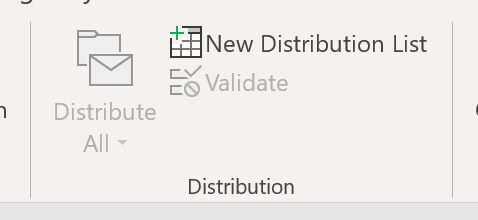
The process of regularly assembling and distributing a financial or project reporting package can be tedious. The new Distribution Lists feature in Velixo Reports 4.0 allows you to quickly distribute reports to a large number of users in a single click. Reports can be sent by e-mail or simply saved to a folder in a variety of formats. You have the freedom to include specific content (sheets/tabs) or use different parameters (company, branch, division, financial period, etc.) based on the recipient. Highly sensitive data can be password protected.
With Velixo Reports 4.0 and Report Distribution Lists, you can:
- E-mail a monthly performance dashboard in PDF format to the manager of every location of your 200-location business.
- Send detailed financials to your area/group managers in Excel format.
- Prepare a complete financial reporting package for your shareholders, removing Acumatica formulas and hyperlinks along the way for people without access to your ERP system.
- Archive the final version of your monthly reports to a network share with clear and consistent naming.
- E-mail a PDF version of your project progress report to project managers every week.
These are just some examples of what can be achieved — Report Distribution lists are extremely versatile, powerful, yet very simple to use.
How to use the new Report Distribution feature
Easy! From any spreadsheet, start by creating a blank Report Distribution list. We take care of that process for you when you click on the New Distribution List button:
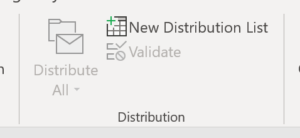
The New Distribution List button allows you to create a new worksheet with all the fields you need to setup report distribution.
What you will then see is a new spreadsheet that contains all the fields needed to setup report distribution:
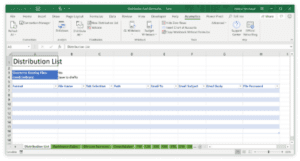
As you may have guessed, all you have to do at this point is fill in the blanks. Here’s a description of all the different settings:
- Format: the output file format. The dropdown menu offers you PDF, Excel and Excel (remove Velixo formulas) formats. The last option works like the “Copy Workbook Without Formulas” button — note that as of version 4, only the Acumatica-specific functions are removed and other Excel formulas are left intact.
- File Name: the name of the generated file. If you don’t put any extension, it will be defaulted based on the selected format and the current file extension. If you want to overwrite existing files, you can set the “Overwrite Existing Files” option to Yes in the top section of the Distribution List worksheet. Tip: the file name can be dynamic and based on a formula, for example =”Financials for period”&P&L!A1&”.pdf”. Assuming the financial period is set in cell A1 of the P&L sheet, this would give you a file named “Financials for period 01–2019.pdf”
- Tab Selection: the list of tabs/sheets to be included in the generated report. When blank, every tab is included. Separate the list of tabs to include by a semicolon (;).
- Path: if you want to save the report to disk, enter the full path of the folder where the file will be saved. Tip: save it to a folder that is synchronized with Box, Dropbox, OneDrive or any other cloud storage service for easy online sharing.
- Email To: if you want the report to be e-mailed, enter the email address(es) of the recipients. Addresses should be delimited by a semicolon (;). By default, e-mails are saved to your drafts folder in Outlook. The “Email Delivery” option in the top section of the Distribution List worksheet offers two additional options: Open draft and Send immediately.
- Email Subject: the subject of the email message. Can be static or dynamic and based on a formula like every other setting.
- Email Body: the main part of the email message. It contains the message’s text.
- File Password: allows you to secure your file by setting up a password that will be required before the file can be viewed.
By default the distribution list shows 10 (blank) rows, but you are free to add as many as you want. An Excel workbook can contain multiple distribution lists, so if you have different monthly/quarterly/yearly runs or simply occasional distribution requirements feel free to add as many lists as you need and give your lists unique and memorable names.
Report parameters (company, branch, division, financial period, etc.)
Reports can be run with different parameters for each recipient. You can configure the parameters in the Distribution List by adding new columns to the list. The name of the column should match a named range in your spreadsheet. Velixo Reports will apply the parameters automatically during distribution.
Putting it all together
Here’s a completed example:
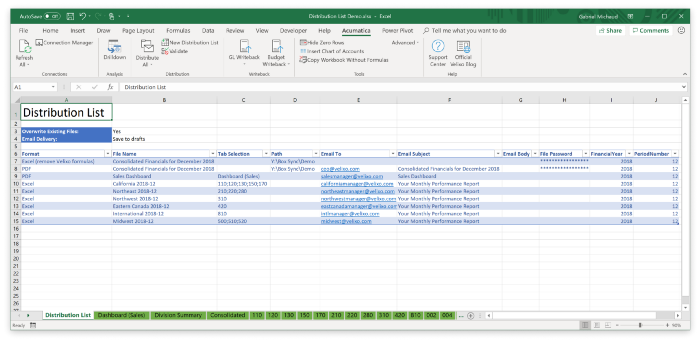
A Velixo Reports Distribution List — one click is all it takes to process it!
To start the distribution process, click on “Distribute All” in the Excel toolbar. The example above would generate 9 different copies of the current report:
- The full consolidated financials will be exported to a network share in Excel and PDF formats. The PDF version will be e-mailed to the CEO at the same time. To ensure that the Excel file can be viewed by external users, the Velixo formulas will be replaced by actuals during the process and connections to Acumatica will be removed. As an additional security measure, both files are password protected.
- The sales dashboard (one of the tabs of the report that is built using Velixo functions and Acumatica data) will be e-mailed to the sales manager
- Region-specific P&Ls containing one tab per location will be e-mailed to each regional manager. Since they have access to Acumatica, we will keep the Velixo formulas to allow the managers to drilldown to Acumatica or refresh the reports.
You may also select a few rows only and use the “Distribute Selected Rows” option:
Upgrading
Existing customers will get an upgrade notification when they open Excel. The roll-out will start at the end of January. If you’re not a Velixo Reports Pro user and would like to buy a license, please contact your partner or visit our web site at www.velixo.com for more information.
Sign up for a Velixo Reports webinar — be happy
If Acumatica Excel reporting is important to your organization, then the choice is obvious: Velixo is the only reporting-tool of its kind designed for Acumatica, by Acumatica experts. You can be up and running within a few minutes.
Visit our web site at www.velixo.com to learn more about Velixo Reports or sign up for one of our upcoming webinars and see why so many Acumatica customers trust Velixo for all their financial and project reporting needs.