

Projects and Construction with Velixo

One of the key drivers for selecting and implementing an ERP is to avoid the basic, manual processes that are productivity killers. Sometimes this includes copying and pasting data into Excel or manually inputting data from an Excel workbook into a business management system. But let’s be clear: Excel is not the problem. There are hundreds of millions of happy Excel users around the globe, benefiting from its usability and robust features. Lack of integration with Excel is the problem.
Over the past few months, we have been sharing a series of blog posts and videos that explore why ERP reporting is better when integrated with Excel. With Velixo Reports, our powerful Excel add-in, you can connect to ERP solutions such as Acumatica, JAMIS Prime, MYOB Advanced, Lexware, and Acceo. Installation takes just a few minutes, and then anybody familiar with Excel can immediately start building professional-looking reports with live ERP data. No manual exports are needed, and your completed reports can be refreshed in one click to view data of another financial period, year, branch, or subaccount.
Integrating your ERP with Excel provides numerous advantages for financial reporting and analysis, including familiarity, advanced visuals and formatting, and the ability to utilize complex formulas and calculations. But not all your reporting needs, and spreadsheets, will be limited to financial data in the traditional sense of cash flow, balance sheets, and trial balance. So how can Excel support you with other essential business needs?
Since a significant portion of the Acumatica client base uses the Construction Edition and manages projects and tasks inside the ERP, we added over 35 Velixo functions specifically for the Project Management module and created a sample report for construction and projects to get you started. In this sample workbook, you will see several worksheets alongside a “dashboard” (pictured below), which can be used to view the high-level metrics for your projects with filters for status, project manager, and date.
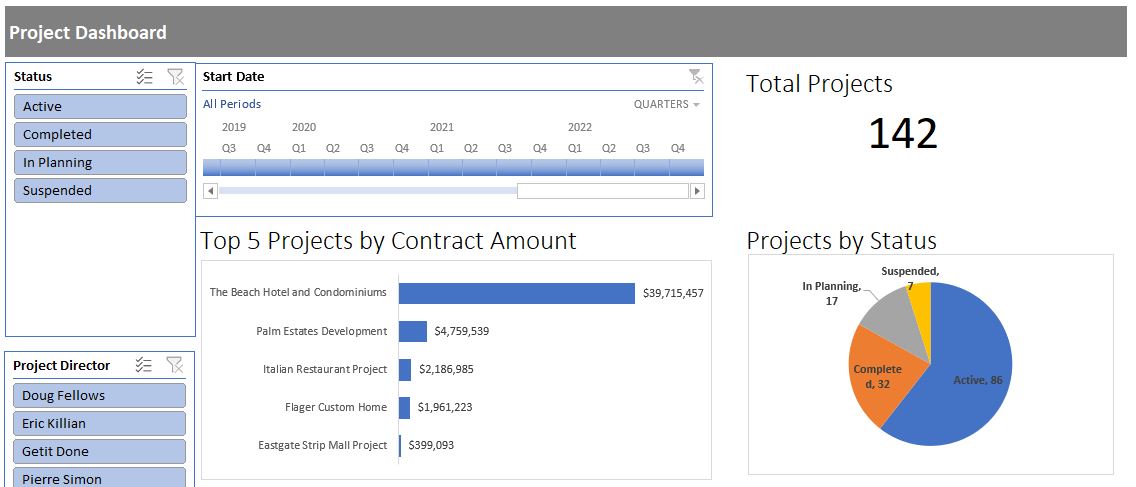
With the Velixo formulas added to Excel, you can build detailed project reports like the one pictured in the screenshot below that bring in project data from your ERP, such as budget amounts, turnover, and beginning and ending balances broken down by cost code. See here for the complete list of project module functions that you can leverage to build your reporting packages.
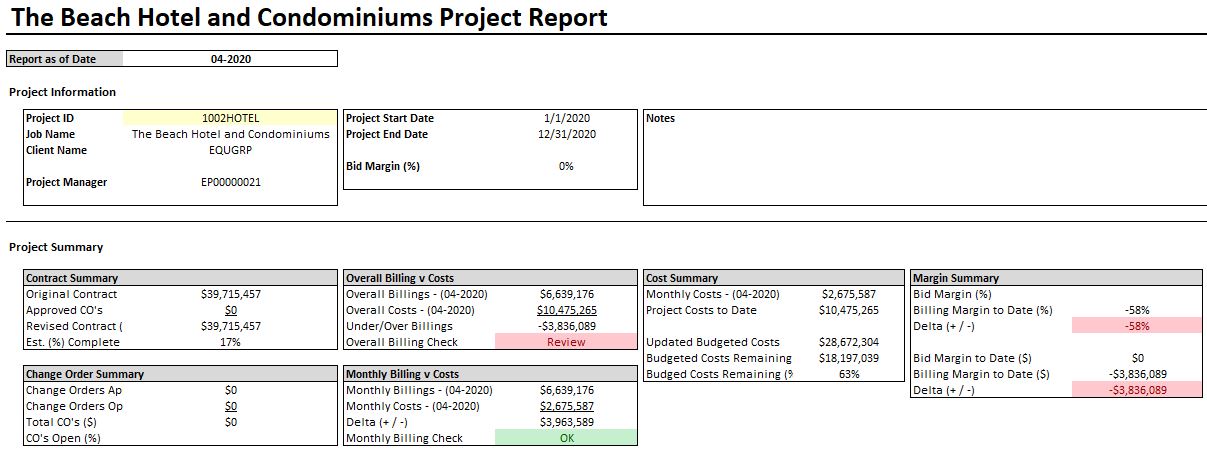
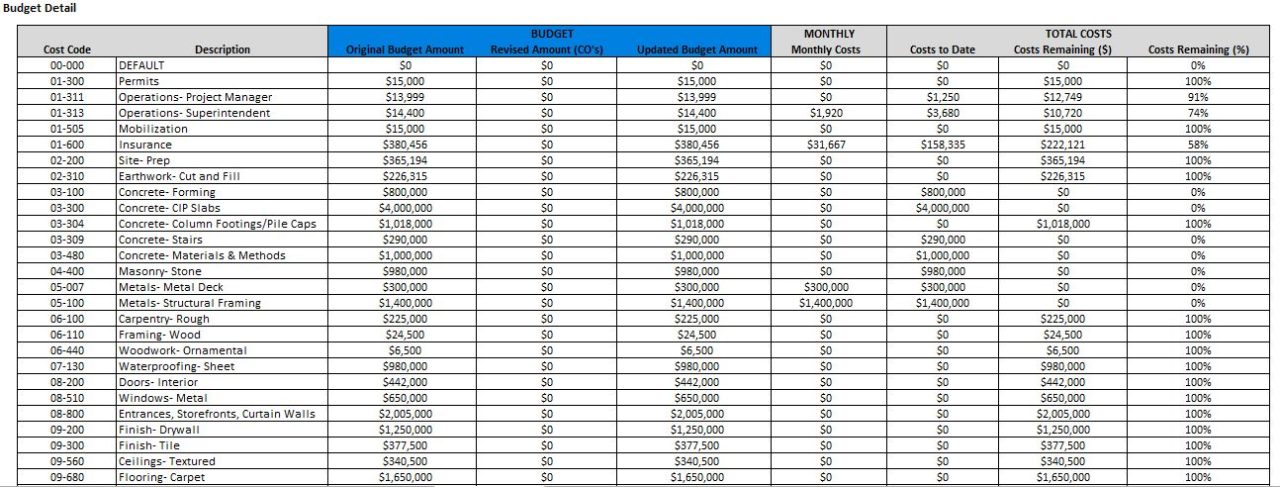
If you are using Generic Inquiries in your ERP, Velixo can save you the time of manually exporting your data with the Generic Inquiry function. By accessing your inquiries through OData, you will be able to pull in up-to-date information. Simply write the function, use an additional GI Filter function if needed, and watch your data pour into your spreadsheet! Since your data is linked to your inquiry and not just pasted into your spreadsheet, your workbook will stay in sync with your ERP, refreshing with any future updates. One example could be using a generic inquiry to import project IDs and tasks so your workbooks are continually updated.
Velixo also includes writeback capabilities that are beneficial for those using the project management module. First, Generic Writeback can be used to set up projects with tasks and dates. In addition, you can create a new Project Forecast writeback sheet and build your forecast right in Excel. While this functionality is available within the Project Forecast Budget screen in Acumatica, there are some limitations. For instance, it is difficult and time-consuming to add data if you have many account groups and tasks or if you need to forecast for a large number of financial periods.
We have a client that needs to forecast five years out, which would require a lot of time and effort for data entry within the ERP. Thankfully, Velixo and Excel streamline this process and meet this client’s needs in a fraction of the time! To learn more about using Velixo for project forecasting, please click here.
We have an example of a project forecast writeback sheet in the screenshot below. As always, importing your data with Velixo’s writeback features is as simple as clicking the “Perform Writeback” button in the Acumatica ribbon.
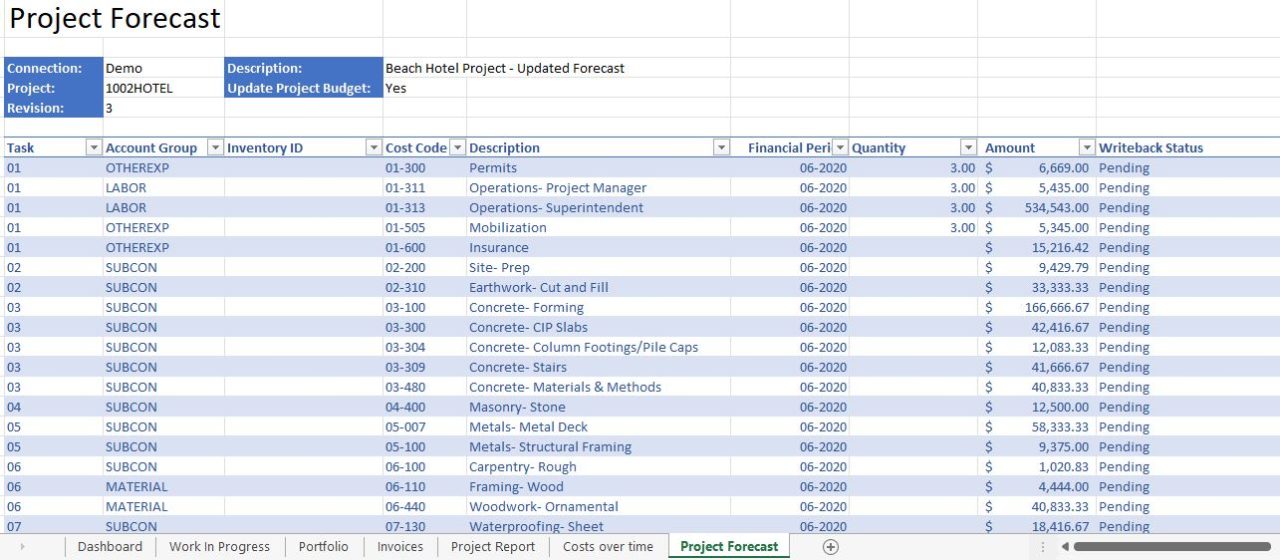
Please see our short video below for an overview of how you can manage and report on projects with Velixo and Excel.
Closing:
To view our previous blogs in this series and other valuable content related to Velixo, Excel, and ERP reporting, please visit our website. If you are ready to join over 600 customers using Velixo alongside their ERP for their financial and project needs, click here to schedule a demo.
 |
This content was prepared by Presales Leader. Our team creates product marketing content including blog posts, videos, and click-through demonstrations that are tailored to your specific vertical market. We also offer subscription-based presales support for the entire presales process. We work closely with your sales team to provide maximum results and support throughout the entire sales cycle. If you would like to explore how we can help your business grow with high-quality product marketing content and/or strong end-to-end presales support, visit our website at Presalesleader.com. |
